What is VCF/CSV? A Comprehensive Guide to Contact Management with Parrotica
In the world today, a VCF file is crucial if you want to ensure efficient management of contacts for your business and also provide the smoothest communication channels with your clients. Regardless of whether it’s a small business or a big company, having an orderly system for managing contacts can greatly improve your marketing efforts.
One of the many tools at the disposal of marketers is use of VCF files which can substantially alter one’s approach to handling their contacts. In this article, we will discuss the roles of VCF files and CSV files in contact management while also showing how Parrotica can help you utilize these formats better for effective communication.
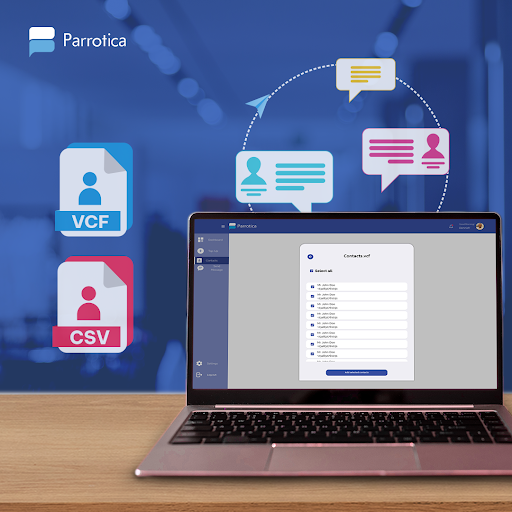
Understanding VCF Files
VCF, also known as vCard, is a file format standard for electronic business cards. In simple terms, a VCF file contains contact information, such as names, addresses, phone numbers, email addresses, and even photos or logos. These files are commonly used to share contact information across various platforms and devices.
Key Features of VCF Files:
-
VCF files can store a wide range of information, from basic contact details to more complex data like URLs, social media profiles, and custom fields. This makes VCF files highly versatile and ideal for sharing comprehensive contact information in a single file.
Rich Contact Data:
-
VCF files are compatible with a variety of platforms, including smartphones, email clients, and contact management systems. Whether you’re using Android, iOS, Windows, or macOS, VCF files can be easily imported and exported, making them a universal format for contact sharing.
Cross-Platform Compatibility:
-
Despite containing rich data, VCF files are typically small in size, which makes them easy to share via email, SMS, or other messaging platforms without consuming much bandwidth or storage space.
Efficient File Size:
How to Open a VCF File
Opening a VCF file is straightforward, but the process can vary slightly depending on the device or platform you are using. Here’s how to do it on different systems:
-
You can open a VCF file using the built-in Contacts app. Simply double-click the VCF file, and it will display the contact information. You can then choose to save the contact in your address book.
On Windows:
-
macOS users can open VCF files using the Contacts app. Drag and drop the VCF file into the app to import the contact information.
On macOS:
-
To open a VCF file on an Android device, go to the Contacts app, tap on the menu icon, and select "Import/Export." Then, choose to import the VCF file from your device’s storage.
On Android:
-
iOS users can open VCF files by simply tapping on the file in an email or message. The contact information will be displayed, and you can choose to add it to your contacts.
On iOS:
VCF File Format
The VCF file format is based on the vCard standard, which has evolved over the years. The most commonly used versions are vCard 2.1, 3.0, and 4.0, with each version offering slightly different features. VCF files are essentially text files, which means they can be opened and edited using a text editor, although it’s recommended to use contact management software for any modifications to avoid errors.
A typical VCF file includes various fields such as BEGIN: VCARD, VERSION, FN (Full Name), TEL (Telephone), EMAIL, and END: VCARD. Here’s a simple example of what a VCF file might look like:
Understanding CSV Files
CSV, or Comma-Separated Values, is a basic format for storing tabular data that's commonly used. Since they are easy to use, CSV files are particularly popular in contact management. These types of files can contain huge amounts of data in a compact and legible manner making them fit for managing contacts on bulk.
Key Features of CSV Files:
-
1. Simplicity
CSV files are plain text files that can easily be created, read, and edited by any text editor or spreadsheet software such as Microsoft Excel or Google Sheets. -
In addition to contact information, dates, and numerical data, CSV files can hold other information due to their capacity to store different data types at the same time. This ability makes CSVs applicable in various areas beyond just contact management.
2. Versatility
-
This compatibility enables easy importation and exportation when required. Most contact management systems as well as email clients and marketing platforms like Parrotica utilize CSV format for ease of data transfer purposes.
3. Compatibility:
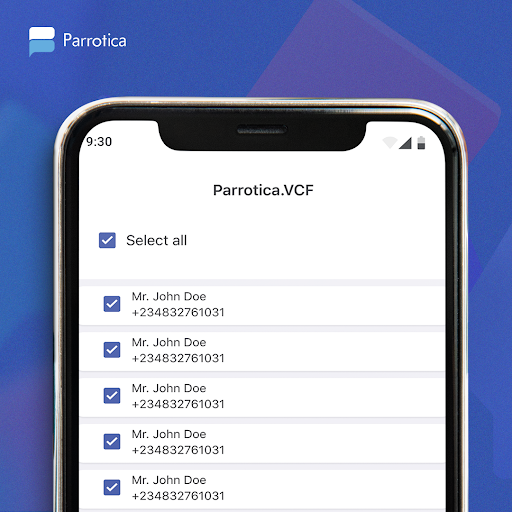
How to Open a VCF File
Opening a CSV file is as simple as that. Below are steps on how you should do it on different platforms:
-
You may utilize Microsoft Excel, Google Sheets, or any other spreadsheet application to open a CSV file. Just double-click on the file icon which will make it launch with your default organized spreadsheet application.
1. In Windows/Mac:
-
In order to do this, upload the CSV file onto your Google Drive and open it with Google Sheets. This way you will be able to see and modify the contacts’ information in an easy way similar to a spreadsheet.
2. On Google Sheets:
-
It can also be opened using text editors such as Notepad (Windows) or TextEdit (macOS). On the other hand, viewing and editing CSV files through a text editor might become difficult when there is too much data in it.
3. Using Text Editor:
VCF to CSV: Which One Should You Use?
Both VCF and CSV files have their advantages, and the choice between the two depends on your specific needs:
-
You need to share or import rich contact data across different platforms with ease. VCF files are ideal for individual contact sharing and when you need to include detailed information like photos or multiple contact numbers
Use VCF Files If:
-
You’re managing large volumes of contact data and need a simple, easy-to-edit format. CSV files are perfect for bulk contact management, especially when you need to import or export data to and from spreadsheet software.
Use CSV Files If:
Managing Contacts with Parrotica: A Seamless Experience
Parrotica offers robust support for both VCF and CSV files, making it an excellent choice for businesses looking to streamline their contact management process. Here’s how Parrotica can help:
Easy Import and Export of Contacts
With Parrotica, you can easily import contacts from both VCF and CSV files into your account. This is particularly useful when migrating from another contact management system or when you have contacts stored in different formats.
Using Import CSV File
-
1.
Prepare your contacts in a CSV file with columns for names and numbers. -
2.
Go to the "Contacts" section and click "Add Contacts." -
3.
Choose "Import CSV File" and download the Parrotica’s template -
4.
Copy and paste your contact into the template downloaded. -
5.
Save the template -
6.
Browse the saved template and click continue (the contact will automatically be imported) -
7.
The system will validate the contacts. -
8.
After the validation of the contacts, you can then click on the ‘’Add Contacts’’ -
9.
Your contact will automatically be added.
Using Import VCF File
-
1.
Go to the "Contacts" section and click "Add Contacts." -
2.
Select "Import VCF File." -
3.
Browse your VCF file and click continue.(the contact will automatically be imported) -
4.
The system will validate the contacts. -
5.
After the validation of the contacts, you can then click on the ‘’Add Contacts’’ -
6.
Your contact will automatically be added.
Improved DND Check Incorporation
For organizations operating in areas where there are stringent Do Not Disturb (DND) regulations, Parrotica’s integration of the DND check feature makes sure that the rules are followed. When uploading contacts from VCF or CSV files, Parrotica checks for DND-registered numbers automatically and categories them.
How Parrotica Facilitates Contact Management
Parrotica’s platform has been developed to simplify contact management for both small and large businesses alike. With support for VCF and CSV files, you can easily manage your contacts thus ensuring that you achieve compliance in all your marketing endeavors.
-
Keep all your contacts in one place; with their details available at a single glance.
Centralized Contact Database:
-
The user-friendly design of Parrotica allows anyone who is not a computer whiz to be able to upload, manipulate, and segregate their phone books with ease.
User-Friendly Interface:
-
As your enterprise expands, so does the system provided by Parrotica which accommodates a growing number of clientele as well as intricate division approaches.
Scalable Solutions:
Conclusion
Understanding the differences between VCF and CSV files is key to effective contact management. Both formats offer unique advantages, and with Parrotica’s support, you can seamlessly integrate them into your marketing strategy. Whether you need to share detailed contact information via VCF or manage large volumes of data with CSV, Parrotica provides the tools you need to stay organized and compliant.
By leveraging the features of Parrotica, you can ensure that your contact management processes are efficient, secure, and tailored to your business needs. From easy imports and exports to advanced segmentation and DND checks, Parrotica helps you make the most of your contact data, driving better communication and stronger customer relationships.

